

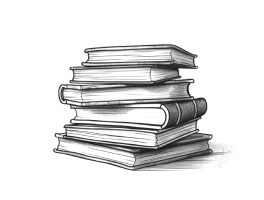
Once you have agreed to a price plan, only the first chapter of your Audiobook will be generated. This is to ensure you are happy with the narration.
If you are unhappy with any of the audio quality, you are able to make Author Corrections (defined above) to the Audiobook as you deem appropriate using tools we make available according to your price plan, such as our line editor, or editing paragraphs, removing speech marks or commas, inserting pauses or breaks, emphasis and adjustments to pitch and tonality. You can elect to edit any part of the Audiobook prior to confirming you wish to generate the entire Audiobook.
Yes. You can upgrade your acount at any time. Simply login to your Author Account and select upgrade price plan and pick the tier you want. Follow the instructions on screen. Once payment is made, this will unlock the new features available for your account.
Yes. To generate another chapter, from the main book menu for your project, simply click the button 'Generate' under the relevant chapter you wish to generate narration for.
Yes. To generate the whole book, from the main book menu for your project, simply click the button 'Generate whole book'. You will receive a message prompt confirming this action. Please follow the instructions on screen to generate the entire audiobook. Note, once you select this option, you will be unable to make further changes.
Once your audiobook is generated, if you are on the basic and exclusive tier price plans, you are required to publish the audiobook on the Sounded.com Book Store. You will be directed to a page which asks if you are ready to list your audiobook in the Book Store. If your audiobook is ready, you should click yes.
When creating a Book Store listing, you will be required to confirm the Book Information for your Audiobook is correct (for example, the title, author name or pen name, description) as well as confirming the relevant price for your Audiobook. You will also be required to upload or generate an Audiobook Cover.
All Book Store listings on Sounded.com can be featured in up to five categories and you undertake to choose the most appropriate category listings for your Audiobook based on the Book Information for the Work provided.
As a responsible Audiobook publisher/distributor, Sounded operates its own content rating system, similar to that used in the film and videogames industries (“Content Rating Guideline System”). To ensure our Audiobook listings are suitable in as many countries as possible, we require you complete, and you agree to answer honestly, our Content Rating Guideline System questionnaire to help us identify any topics which may cause you an issue at a later date.
As the author or rights holder publisher, you have complete control over the price of your audiobook. You can offer it for sale or choose to list it for free. We give you the tools to set the price you determine.
Yes. As the author or rights holder publisher, you have complete control over the price of your audiobook. You can offer it for sale or choose to list it for free. We give you the tools to set the price you determine.
We are committed to protecting audiobook content from censorship and will always endeavour to act in the best interest of our authors and publishers by protecting their rights to free speech. However, if your audiobook is in violation of our Publisher Agreement or Terms of Use, we may decide it is not appropriate for our Book Store.
Audiobooks submitted for listing in the Book Store, will be subject to review prior to listing. We shall notify you if we require you to make changes and/or resubmit an Audiobook to us, to ensure it is of a reasonably competent standard, complies with our Publisher Agreement and Terms of Use (including all warranties and content policies) and is commercially marketable.
If you cannot make such changes or refuse to make such changes within a reasonable period, we shall have the right to make those changes to the Audiobook or alternatively, if we so choose, to terminate this Agreement forthwith.
If we choose to terminate this Agreement, you will be entitled to the Audiobook file only following the expiration of any exclusivity period granted to us, or, if we decide in our sole discretion to waive our right to the exclusivity granted to us by you, within thirty (30) days following termination of your account.
It is your responsibility as Author to ensure (and you agree and undertake to ensure) there is no likelihood of any legal liability arising from our listing of the Audiobook. Where we may have concerns, we have the right in our sole discretion to select and engage a legal adviser at your cost to review the Audiobook, to assess any potential liability that might arise from its listing on our Book Store.
Your finished audiobook must comply with all applicable laws and territory standards and shall not include any content contrary to our Content Policy or which involves, facilitates, advocates, or promotes any of the following content: (i) false, misleading, deceptive, discrimination on the basis of race, ethnicity, gender, religion, sexual orientation, age or disability; (ii) Libel; defamatory, obscene, nudity, pornographic, adult content, sexually explicit or abusive activities; (iii) is illegal; (iv) copyrighted materials, without the permission of the copyright owner or otherwise in violation of copyright law; (v) in conflict or violation of any other law or Intellectual Property Rights or any other right of any person or entity.
In the Audiobook Chapters Overview section of your Author Account, you have full visability of the chapters which have already been generated in audio format. You can select each chapter already generated to listen to, or you can select the chapter itself and make edits in real time to the chapter and the audio for the chapter?
To edit a chapter, fom within your project on the Audiobook Chapters page, select the tab under the word "Action" and click the option for "Line Editor". This will direct you to a page showing your entire chapter, together with the editing within that chapter as an audiobook. If you click or select any words within the chapter, you will be directed to the specific part of the chapter selected, so you can make changes to that specific word, line or paragraph. Perhaps you want to add a pause in the narration. To do so, select any one of the timing options which appear as coloured clocks in the dashboard. Great! you've just added a pause to the narrator. If you save changes, the audio for the change will take a couple of seconds. Once complete click play.
The coloured clocks are assist with vocal settings within lines of audio. You can add line spacing (120ms), speech end spacing (300ms), clear speech spacing (900ms). You also have the option to add a custom timer, for narration which requires shorter or longer pauses in the narration.
Yes. These options are available at a book setting level, which means you can set them from within the Audiobook Chapters overview page. Simply select the Global Voice Setting and drag the slider menu to your preferred setting for each line correctly.
Within the chapter editor, you can also mark a line which is no longer relevant. You can also adjust vocal style, speaking rates/speed and vocal tones. We have a large selection of voices which also support emotive tones, such as whispering, shouting, empathetic, professional news cast reading, casual broadcast, feeling sad, feeling angry, feeling hopeful, feeling cheerful, feeling friendly, feeling excited and many many many more!!
To make a vocal setting change to your audiobook, simply select the relevant word, line or paragraph within a chapter you want to add emphasis to and then select the relevant emphasis for your narrator from the drop down menus available under Vocal Style, Speaking Rate, Vocal Tone.
Please contact us if you have any further questions that can't be found in our FAQs. We're more than happy to help!